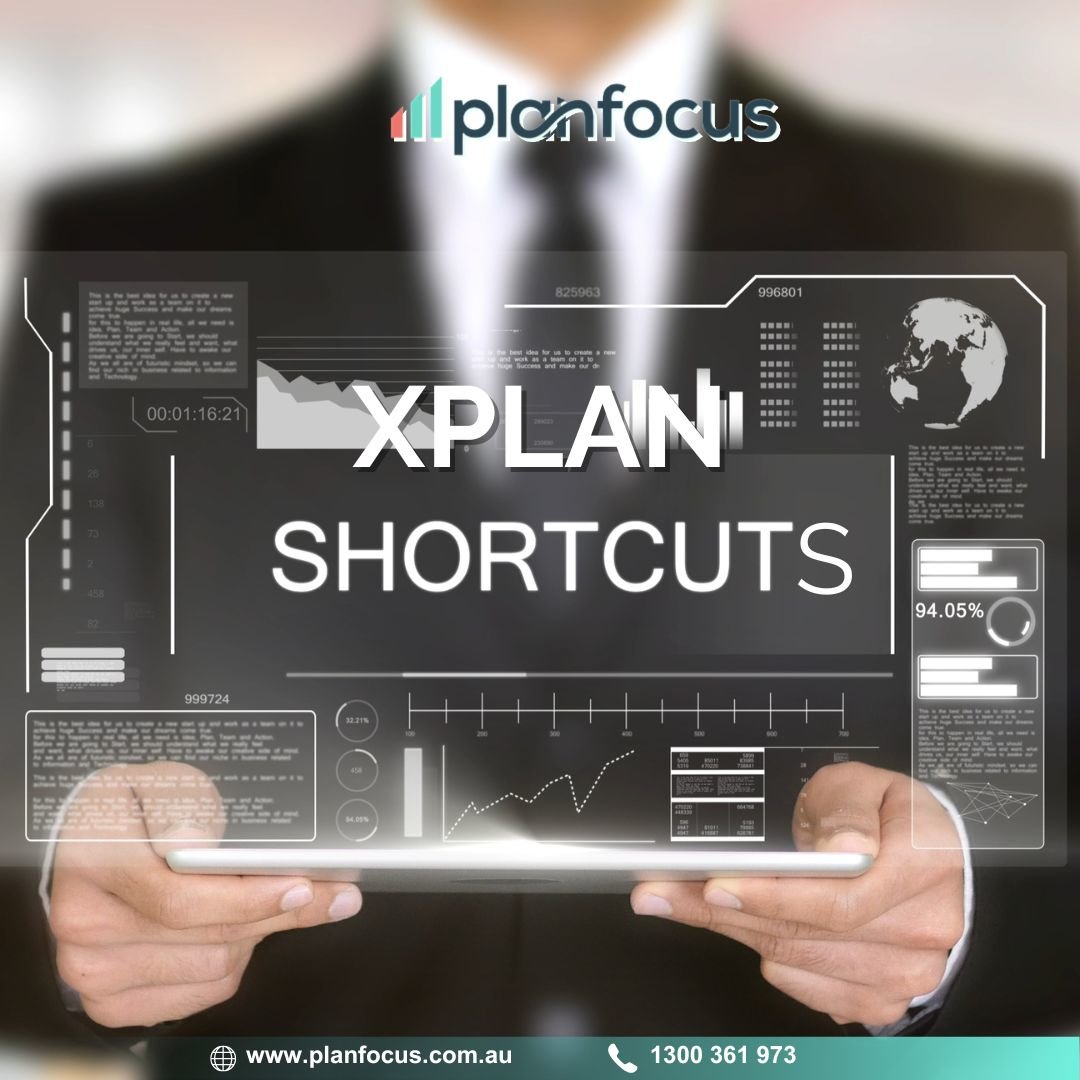Like many people, you may use XPLAN every day and feel that it has no more to offer, but just need some simple tricks and tips that could save you a lot of time and make your XPLAN experience more enjoyable?
“XPLAN Tips of the Month” uncovers a series of small and sometimes not-so-easy-to-discover features in XPLAN that make can make your XPLAN day to day life, a little more comfortable.
Whether it’s tweaking your user preferences or finding a client quicker or easier, we have got you covered. Each month we are publishing some of our top hacks to help you get the most from XPLAN.
Tip 1: Save your XPLAN URL to your favourites
Storing your XPLAN site into your Internet bookmarks or favorites is a great way to quickly navigate back to your XPLAN site when you need to. To add a bookmark or favourite, follow the instructions below:
- Navigate to your XPLAN Home Page.
- Press Ctrl + D (if you are using Microsoft Edge, Internet Explorer, Google Chrome or Mozilla Firefox) or Press Command + D (if you are using Safari)
- Name the bookmark (e.g “XPLAN”) and select the folder in which you want it saved
- Click Done
Tip 2: Show/Hide the XPLAN navigation menu
XPLAN can be content-heavy and in some instances you might want to hide things, such as your navigation menu when you don’t interact with it. You can collapse and expand the navigation menu by clicking the expand/contract button located on the left hand side of the menu. When collapsed, the current page expands horizontally to fill your web browser.
Tip 3: Quick Search for Clients using email or telephone or address
When searching for Clients, by default the entered search term is used to search for clients by name. You can use prefixes to search using email or telephone or address by simply typing the following in the Quick Search box:
tel:04 will find all clients that have telephone numbers containing “04”
postcode:2000 will find all clients with “2000” postcode
em:ignition will find all clients that have an email address containing “ignition”
add:pacific will find all clients with “pacific” in their street details
Tip 4: Remove the Chat window
XPLAN has instant messenger capabilities that you can use to communicate with other XPLAN users on your site in real-time. When activated you’ll find the Chat window on the bottom right of your browser. Although the chat tool can be handy, it is not necessarily something you want active at all times. Here is how you can hide the chat box:
- Navigate to your user settings by clicking the Preferences link above the Quick Search box
- Navigate through the left side menu General
- In the Interface Options section, untick the “Show Chat” option
Note: the above requires the user capability User Settings – General
Tip 5: Make sure you don’t miss any client notes
By default the Client Notes screen returns up to 50 notes from the list view result. To preclude you having to increase this limit for each and every client here is some instructions that show you how you can amend your individual settings to remove the limit in the number of Client Notes listed:
- Navigate to your user settings by clicking the Preferences link above the Quick Search box
- Navigate through the left side menu Document Note
- In the Queries section, set the Max Result option to “No Limit”
Note: the above requires the user capability User Settings – Document Note
Tip 6: Find out your version of XPLAN and keep ahead of the game
If you wish to keep up to date and stay close to new features, bug fixes and workflows released in new versions of XPLAN you’ll need to know first which version of XPLAN you are running. Here’s how to find which version you have and where to look for new features:
- While accessing a client, XPLAN version number will display in the bottom left corner of the page
- Navigate to XPLAN Online Help Documentation by clicking the Help link above the Quick Search box
- Click on a version number greater than your current XPLAN version then select “What’s Changed”
Stay tuned for more ideas, tips, tricks and hacks to make your XPLAN experience more productive and efficient. If you have a great idea for a hack, why not tell us all about it by contacting us.